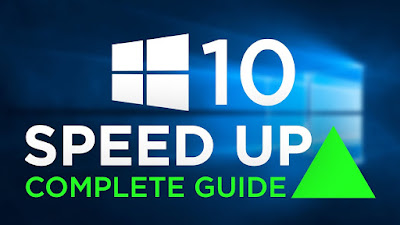
Hello everyone, I'm a computer technician for more than a decade and I just wanted to share a few steps to make your windows 10 experience feel better. The point of this guide is to optimize and tweak some settings so that windows doesn't bother or interrupts your work\gaming, keeping it the less annoying possible, responsive, stable and most of all, protecting your privacy.
........................
........................
All this has been tested on several machines and the results are excellent , tho I'm not responsible for any damage or anomalies in your windows, follow this guide at your own risk and make sure you know what you're doing. MAKE A RESTORE POINT BEFORE DOING ANYTHING.
........................
........................
1 - Modifying host file to block ads system-wide
DOWNLOAD ZIP
Extract it and run mvps.bat as admin, this will automatically add a lot of websites to your windows host blocking list. Think of it as an ad-block system-wide.

Extract it and run mvps.bat as admin, this will automatically add a lot of websites to your windows host blocking list. Think of it as an ad-block system-wide.

2 - Script to remove windows bloatware and modifying privacy control
DOWNLOAD This script
This last step is the most important one. It uses a lot of commands to disable and enable some windows functions, making it operating mostly like windows 7, with no pop ups all the time, no notifications all over the place and mostly removing all the default metro programs coming with windows 10 (calculador and store stays intact). Also you can choose what the script does by running " Windows10DebloaterGUI.ps1 " with RIGHT CLICK and run with powershell. Wait a bit and a window will open. I recommend choosing the "Remove all bloatware option" , after that restart your pc.
This last step is the most important one. It uses a lot of commands to disable and enable some windows functions, making it operating mostly like windows 7, with no pop ups all the time, no notifications all over the place and mostly removing all the default metro programs coming with windows 10 (calculador and store stays intact). Also you can choose what the script does by running " Windows10DebloaterGUI.ps1 " with RIGHT CLICK and run with powershell. Wait a bit and a window will open. I recommend choosing the "Remove all bloatware option" , after that restart your pc.
I choose to disable the visual tweaks since people already got their windows customized to their liking.Thats it! you're all set up , if you wanna revert the changes made you can by selecting the option in the script or by rolling back to the latest windows restore point. ENJOY.
OUTPUT IF THE SCRIPTZ...
Disabling Telemetry...
Disabling Wi-Fi Sense...
Disabling Application suggestions...
Disabling Activity History...
Disabling Background application access...
Disabling location services...
Disabling automatic Maps updates...
Disabling Feedback...
Disabling Tailored Experiences...
Disabling Advertising ID...
Disabling Website Access to Language List...
Disabling Cortana...
Disabling Error reporting...
Stopping and disabling Connected User Experiences and Telemetry Service...
Stopping and disabling Device Management WAP Push Service...
Disabling implicit administrative shares...
Hiding Account Protection warning...
Disabling Windows Script Host...
Enabling .NET strong cryptography...
Enabling F8 boot menu options...
Setting Data Execution Prevention (DEP) policy to OptOut...
Setting current network profile to private...
Disabling Remote Assistance...
Enabling updates for other Microsoft products...
Disabling Windows Update automatic restart...
Disabling nightly wake-up for Automatic Maintenance...
Disabling Shared Experiences...
Disabling Autoplay...
Disabling Autorun for all drives...
Enabling NTFS paths with length over 260 characters...
Disabling Action Center (Notification Center)...
Disabling Lock screen...
Hiding network options from Lock Screen...
Hiding shutdown options from Lock Screen...
Disabling Lock screen Blur...
Disabling accessibility keys prompts...
Showing task manager details...
Showing file operations details...
Hiding Taskbar Search icon / box...
Hiding Task View button...
Showing small icons in taskbar...
Setting taskbar buttons to combine when taskbar is full...
Hiding People icon...
Showing all tray icons...
Disabling search for app in store for unknown extensions...
Disabling 'How do you want to open this file?' prompt...
Disabling adding '- shortcut' to shortcut name...
Adjusting visual effects for performance...
Disabling F1 Help key...
Showing known file extensions...
Showing hidden files...
Enabling navigation pane expanding to current folder...
Hiding sync provider notifications...
Hiding recent shortcuts in Explorer...
Changing default Explorer view to This PC...
Hiding Quick Access from Explorer navigation pane...
Showing This PC shortcut on desktop...
Hiding Desktop icon from This PC...
Hiding Documents icon from This PC...
Hiding Downloads icon from This PC...
Hiding Music icon from This PC...
Hiding Pictures icon from This PC...
Hiding Videos icon from This PC...
Hiding 3D Objects icon from This PC...
Disabling creation of thumbnail cache files...
Disabling creation of Thumbs.db on network folders...
Disabling OneDrive...
Uninstalling OneDrive...
Uninstalling default Microsoft applications...
Uninstalling default third party applications...
Disabling Xbox features...
Disabling built-in Adobe Flash in IE and Edge...
Disabling Edge preload...
Disabling Edge shortcut creation...
Disabling Internet Explorer first run wizard...
Disabling First Logon Animation...
Disabling media sharing...
Setting Photo Viewer association for bmp, gif, jpg, png and tif...
Adding Photo Viewer to 'Open with...'
Uninstalling Microsoft XPS Document Writer...

Post a Comment